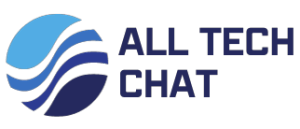How to Reset AirPods Max
To reset your AirPods Max, you can follow these steps:
Make Sure They’re Charged: Ensure that your AirPods Max have enough battery life to complete the reset process.
Put the AirPods Max in Bluetooth Pairing Mode:
Put your AirPods Max in pairing mode by pressing and holding the noise control button and the Digital Crown simultaneously for at least 15 seconds. You’ll see the LED status light flashing amber, indicating that they are in pairing mode.
Forget AirPods Max from Your Device:
On your iPhone or iPad, go to “Settings” > “Bluetooth.”
Find your AirPods Max in the list of connected devices and tap the “i” icon next to them.
Select “Forget This Device” to remove the AirPods Max from your device.
Reset AirPods Max in Bluetooth Settings:
While still in the Bluetooth settings on your device, tap “AirPods Max” under “Other Devices.”
Tap “Forget Device” to confirm.
Put AirPods Max Back in the Case:
If you have a Smart Case for your AirPods Max, put them inside the case and close the lid.
Wait a Moment:
Allow your AirPods Max a moment to reset. The LED status light on the AirPods Max will flash white.
Reconnect Your AirPods Max:
Open the lid of the Smart Case (if you have one) and hold it close to your iPhone or iPad. Follow the on-screen instructions to reconnect your AirPods Max.
Your AirPods Max should now be reset and ready to pair with your devices as if they were brand new. Remember to reconfigure any settings like noise cancellation and audio settings as needed.
Apple’s AirPods Max have revolutionized the way we experience music, providing an immersive listening experience. However, if you encounter issues like connectivity problems, distorted audio, or unresponsive controls, a reset may be the solution you need. In this article, we’ll explore the different methods for resetting your AirPods Max and troubleshooting common problems. Also, read about How to Connect AirPods to Chromebook
Why Reset AirPods Max?
Resetting your AirPods Max can resolve various issues, including:
- Connectivity Problems: If your AirPods Max struggle to connect to your device or maintain a stable connection, a reset can help establish a fresh connection.
- Audio Quality Problems: Issues such as muffled sound or distorted audio can often be resolved with a reset.
- Charging Problems: If your AirPods Max aren’t charging correctly, a reset can recalibrate the battery management system.
Soft Reset vs. Factory Reset
Before diving into the reset methods, it’s essential to understand the difference between a soft reset and a factory reset.
- Soft Reset: A soft reset, also known as a restart, is a quick process that involves turning your AirPods Max off and on again. This method is ideal for addressing minor issues and doesn’t erase any saved settings or customizations.
- Factory Reset: A factory reset is a more thorough process that restores your AirPods Max to their default settings. This should be used when you’re facing significant issues that a soft reset couldn’t resolve. However, keep in mind that it erases all customizations and paired devices. Discover more about Computing Innovations: A Ultimate Guide
How to Soft Reset AirPods Max
If you’re experiencing minor issues with your AirPods Max, a soft reset is often sufficient. Here’s how to do it:
- Put your AirPods Max in their Smart Case.
- Close the lid of the Smart Case.
- Wait for about 30 seconds.
- Open the lid of the Smart Case.
- Press and hold the button on the back of the case until the LED light on the front flashes amber.
Your AirPods Max are now reset, and you can pair them with your device again to check if the issue is resolved.
Performing a Factory Reset
If the problems persist and a soft reset doesn’t work, you may need to perform a factory reset:
- Connect your AirPods Max to your device.
- Go to the “Settings” app on your device.
- Select “Bluetooth” and find your AirPods Max in the list of devices.
- Tap the “i” icon next to your AirPods Max.
- Choose “Forget This Device.”
- Now, put your AirPods Max in their Smart Case and close the lid.
- Wait for about 30 seconds, then open the lid.
- Press and hold the button on the back of the case until the LED light on the front flashes white.
Your AirPods Max have been factory reset.how to reset airpods max? You can now re-pair them with your device and set them up as if they were new.
Troubleshooting Common Problems
Connectivity Issues
If your AirPods Max still have connectivity problems after a reset, try the following:
- Check for Software Updates: Ensure your device and AirPods Max have the latest software updates installed.
- Reset Network Settings: Sometimes, network settings on your device can cause connectivity issues. Resetting these settings can help.

Audio Quality Problems
For audio quality problems, consider these solutions:
- Clean Your AirPods Max: Dust and debris can affect sound quality. Clean the ear cushions and drivers carefully.
- Check Audio Source: Ensure the audio source is functioning correctly.
Charging Problems
When facing charging problems:
- Inspect the Charging Cable: Ensure the cable and connectors are in good condition.
- Clean the Charging Ports: Dust and debris in the charging ports can hinder charging. Clean them with a soft brush.
Tips for Preventing Future Issues
To minimize the chances of encountering problems with your AirPods Max in the future, consider the following tips:
- Keep Your AirPods Max Updated: Regularly check for and install firmware updates.
- Store Properly: When not in use, store your AirPods Max in their Smart Case to protect them from damage.
- Avoid Extreme Temperatures: High or low temperatures can affect battery life and performance.
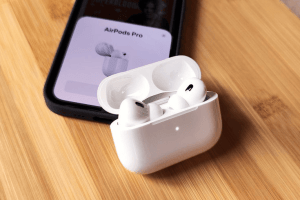
Conclusion
Resetting your AirPods Max can be a straightforward solution to various issues. Whether you’re dealing with connectivity problems, audio quality issues, or charging glitches, a reset can often get your headphones back on track. Remember to start with a soft reset and proceed to a factory reset if needed. Additionally, following the tips mentioned here can help prevent future problems.
FAQs
1. How often should I reset my AirPods Max?
It’s not necessary to reset your AirPods Max regularly. Only perform a reset when you encounter significant issues that a soft reset can’t resolve.
2. Will a factory reset delete my custom settings?
Yes, a factory reset erases all custom settings and paired devices. Use this option as a last resort when facing severe problems.
3. Are there any specific cleaning instructions for AirPods Max?
To clean your AirPods Max, use a soft, lint-free cloth for the ear cushions and a soft brush for the drivers. Avoid using liquids or abrasive materials.
4. Can I reset my AirPods Max without a Smart Case?
While a Smart Case simplifies the process, you can still reset your AirPods Max without it by following the appropriate button-holding steps.
5. How do I check for firmware updates for my AirPods Max?
To check for firmware updates, ensure your AirPods Max are connected to your device, go to the “Settings” app, select “Bluetooth,” and look for the AirPod